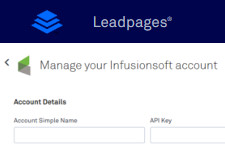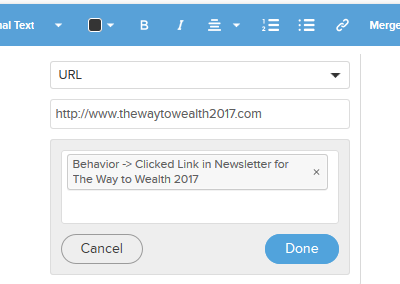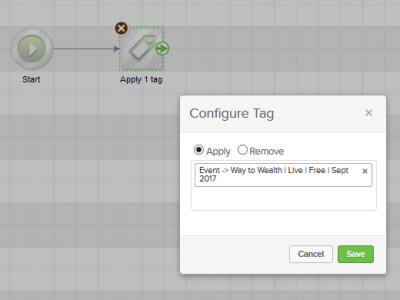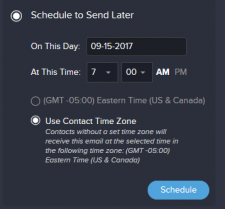
How to Send Emails Based on Your Contacts Time Zone in Infusionsoft
The highest open rates for emails occur in the morning. However, if you send out an email based on a time zone in America, it means that your readers in Australia and Asia will receive it in the night time. Are you aware of Infusionsoft’s new feature that they have recently added – the ability to send out emails to your list based on your contacts time zone? This is a great new option. Here’s how it works.
- Go to Email & Broadcasts and select get started.
- Choose how you are going to create your email: Gallery, Previously Sent, Templates or Draft.
- Set up your email.
- When complete choose your recipients.
- Click schedule and send.
- Select schedule to send later.
- Enter the date and time to send out the email.
- Select “Use Contact Time Zone”.
Your email will now be sent out at the time you want based on the time zone of the reader.
Take Note: One thing to take note of is that based on the date and time you choose and when you are scheduling your email – it might go out right away to some contacts. If you want to cancel it later you can – but only for those people who have not received it.
For example:
You want the email to go out Friday September 15 at 7:00 am.
You are scheduling it Thursday September 14 at 5:30 pm Eastern Time in America. In Australia – as they are 14 hours ahead – the time is Friday 7:30 am. So when you hit the schedule button, Infusionsoft will send out the email to all your contacts in Australia right away.